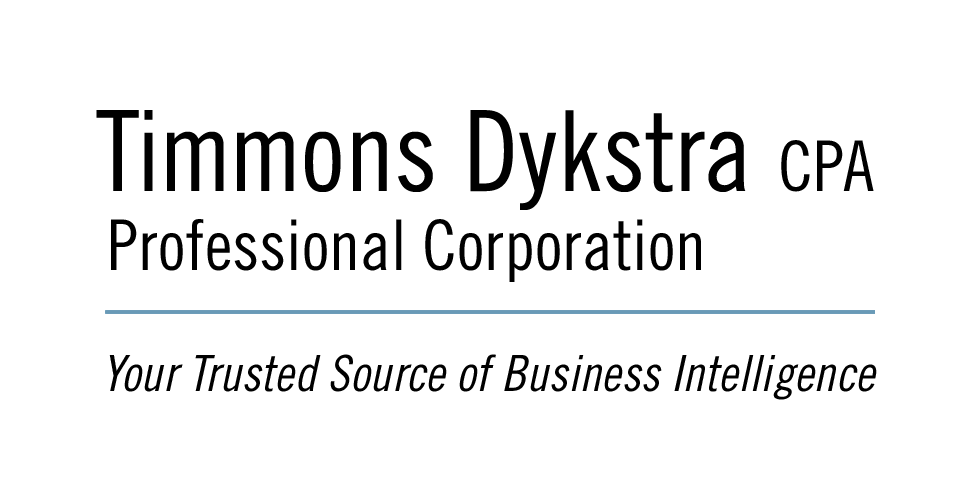The Paperless Office (October 2013)
To create a paperless office, you will need 1) a Scanner; 2) PDF software; 3) a directory structure; and 4) a backup system.
Scanner
I have used a Fujitsu ScanSnap for many years. It is fast, reliable, easy to use, and comes with a full version of PDF software (Adobe Acrobat). https://www.gtimmons.com/resources/corporations/software.html
PDF Software
Scanned documents will be saved in PDF format. The standard PDF software is Adobe Acrobat. This program allows you to create an electronic (PDF) file from any program that can print.
Directory Structure
Just as you have a system to organize your papers in a filing cabinet, you will need to decide how to store documents on your computer.
I keep a separate directory for every client. Within this directory, I create a new folder every year (eg. 2013). Any documents received from/sent to a client are saved in this folder as “ClientA Descxxxxx”
I keep the supporting documents for any payments in a directory called “Cheques”. The file name is the cheque # followed by the name of the vendor. For example, if I paid my Bell bill with cheque # 3456, the bill would be scanned and saved as “3456 Bell”. At any time, I can search for “Bell” and it would show me all the Bell bills that I have paid.
Backup System
You can never have too many backups. I back up all files every week to a separate USB drive. I have two USB backup drives – one that I keep at the office and one that I keep at home. See my previous newsletter (May 2013) for a computer USB backup drive made by ClickFree.
https://www.gtimmons.com/resources/emailtips.html
Note
We eventually shred all scanned documents. However these documents are kept in a “To be Shredded” box for three months before actually being shredded (just in case).
Resources:
The ScanSnap Scanner
The Clickfree Backup Drive
 Call Us: 613.830.0200
Call Us: 613.830.0200