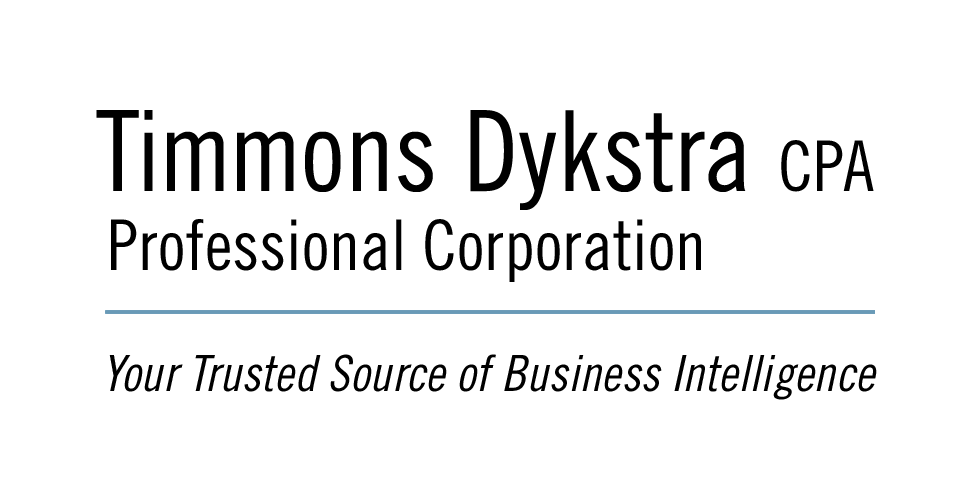- From the ‘Sales Tax menu’, choose ‘File Sales Tax’
- Select the ‘Tax Agency’ ‘Receiver General’
- Verify that the “From” and “To” dates are correct
- If there is an ‘Uncategorized Tax Amount’ at the bottom of the page, call us for assistance
- If you have elected to use the Quick Method, record the portion of GST/HST that you keep per these instructions https://www.gtimmons.com/resources/corporations/government-returns/hst/
- Click on the Sales Tax Line 104 (Adjustments)
- Click the “Adjust Line 104” box
- The adjustment account is “4100 HST revenue/quick/simplified”
- Enter the adjustment amount (positive number in QB desktop, negative number in QB Online)
- In QB desktop, select “Decrease Sales Tax Line”
- Click “OK”
- When you are eligible for the additional $300, adjust line 104 a second time following the instructions above (do this only once per year)
- Display a Balance Sheet [Reports > Company & Financial > Balance Sheet Standard]. Change the “As of” date to the HST return-end date. Verify that the balance sheet amount for “GST/HST Payable” equals the amount on ‘Line 109 Net Tax’ (if not, call us for assistance)
- Click ‘File Return’ > select “Paper …” method > Continue
- Click ‘Yes’ to print sales tax return before filing’
If there is a “Balance Owing“
- Click ‘Pay Now’ (QuickBooks creates a Vendor Accounts Payable)
- From the ‘Pay Bills’ screen click the check box to the left of the Receiver General vendor
- Change the ‘payment date’ to the period end date
- Select the ‘Assign cheque No’ radio button.
- Ensure that the correct bank ‘Account’ has been picked
- Click Pay Selected Bills
- Enter the cheque # in the ‘Assign Cheque Numbers’ screen, click ‘OK’, click ‘Done’. QuickBooks creates the cheque in your bank register.
- Verify that the GST/HST Payable account on the Balance Sheet is now $0 (or not showing at all).
- File the return with CRA (see Instructions below)
If there is a “Refund“
- Click ‘Receive Later’ (QuickBooks creates a Customer Accounts Receivable)
- Verify that the GST/HST Payable account on the Balance Sheet is now $0 (or not showing at all).
- File the return with CRA (see Instructions below)
- When the refund is received, go to ‘Customers’ > ‘Receive Payments’ In the ‘Received From’ box choose the customer Receiver General Receivable
- Enter the refund into the ‘amount’ box
- If you received refund interest, double click the ‘Orig. Amt.’ to open the ‘Make General Journal Entry’ screen. Increase the original ‘Debit’ amount to the amount received. Add a new line at the bottom – account ‘interest and bank charges’ and enter the difference in the Credit column, click ‘Save & Close’
- Click ‘Save and Close’